Can I configure my e-mail program or phone to download my alumni e-mail? (POP or IMAP access)
STEP-BY-STEP SOLUTION
Follow these steps to set up your smartphone or desktop email program to receive Stanford Alumni Email: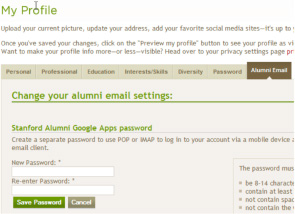 1) Go to the Stanford Alumni Association website and Create a POP/IMAP password in your profile. If you do not set up a POP/IMAP password in your profile, you will receive an error when you set up in the device or program.
1) Go to the Stanford Alumni Association website and Create a POP/IMAP password in your profile. If you do not set up a POP/IMAP password in your profile, you will receive an error when you set up in the device or program.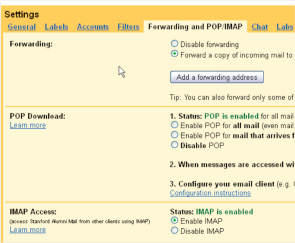 2) Log in to Alumni Email
2) Log in to Alumni Email3) Enable POP/IMAP in your Google settings
4) Configure your mobile or desktop email program.
To complete the configuration, you will need:
- Email address: You must use username@alumni.stanford.edu for your email address. Your username@stanfordalaumni.org email address will not work.
- Password: You must use the POP/IMAP password you set up in your profile on step 1 or you will receive an error during your set up.
- Incoming server: imap.gmail.com
- Outgoing server: smtp.gmail.com
- Your email address: you must enter username@alumni.stanford.edu. username@stanfordalumni.org and username@gmail.com will not work
- Password: you must have created a POP/IMAP password (see step #1 above). Your Stanford Alumni site password will not work.
- If you want to use IMAP, make sure to enable it in your Google settings (step #3 above)
Top Technical Inquiries
- I need my password.
- I can't check my e-mail.
- I can't log in to the web site.
- The system doesn't recognize me during registration.
- How do I update my Alumni Profile?
- Can I use Eudora or Outlook to read my e-mail?
- Can I change my username and e-mail address?
- How do I locate a specific alumnus/alumna of Stanford?
- How do I register for a regional event?


